Ghi chú: Windows 8, Windows 8.1, Android, iOS, Mac không cần cấu hình
1/ Chọn Start -> Control Panel -> Network and Sharing Center, xuất hiện màn hình sau:
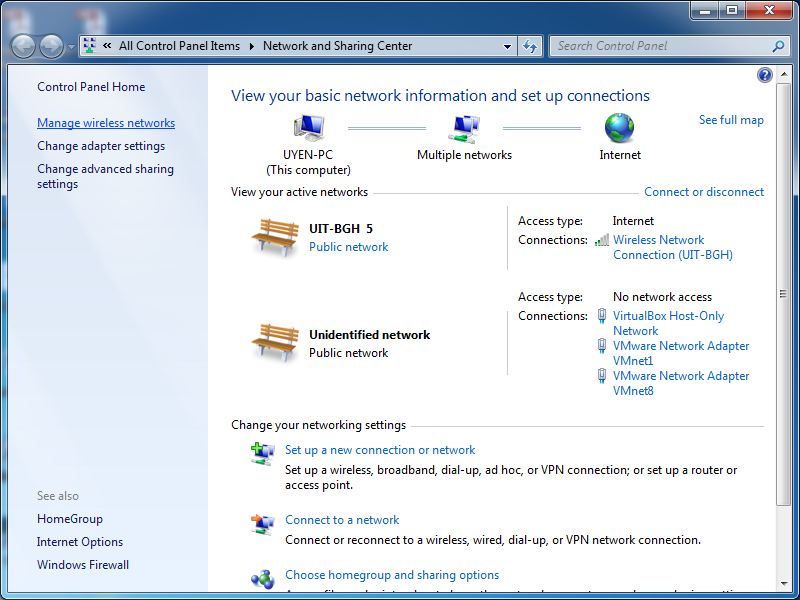
2/ Chọn “Manager wireless networks”, xuất hiện màn hình sau:
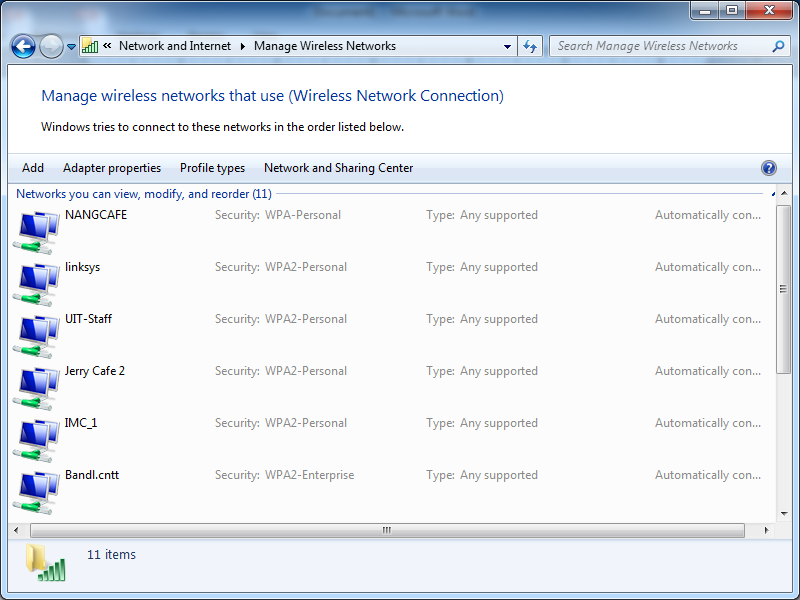
3/ Chọn “Add”, xuất hiện màn hình sau:
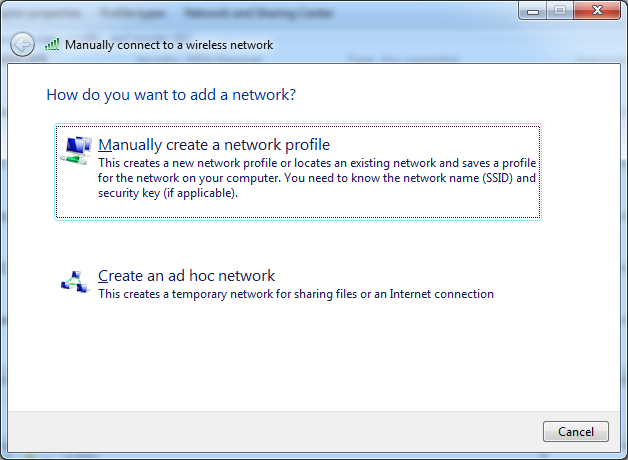
4/ Chọn “Manually create a network profile”, xuất hiện màn hình sau:
Trong mục “Network name” nhập “UIT” (lưu ý: Nhập UIT, UIT1 là ví dụ), “Security type” chọn “WPA2-Enterprise”, “Encryption type” chọn “AES”.
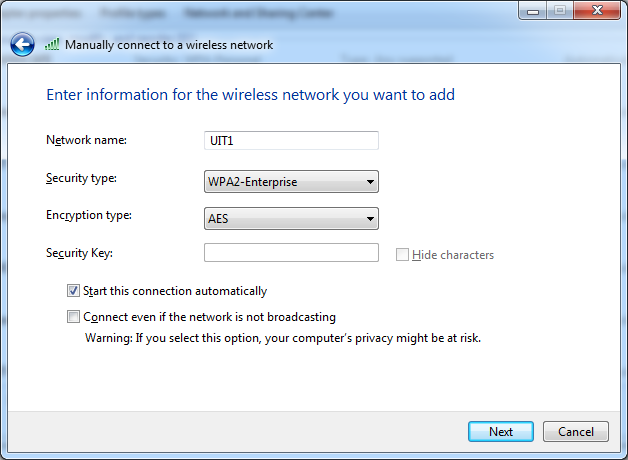
5/ Chọn “Next”. Xuất hiện màn hình sau: Chọn “Change connection settings”
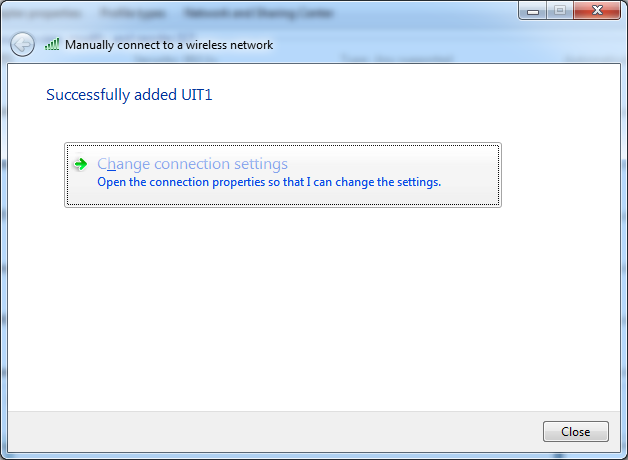
6/ Cửa sổ “UIT1 Wireless Network Properties” xuất hiện.
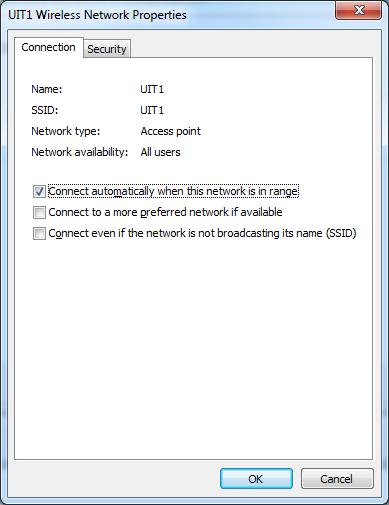
7/ Chọn tab “Security” -> Trong mục “Choose a network authentication method” chọn “Microsoft: Protected EAP (PEAP)”
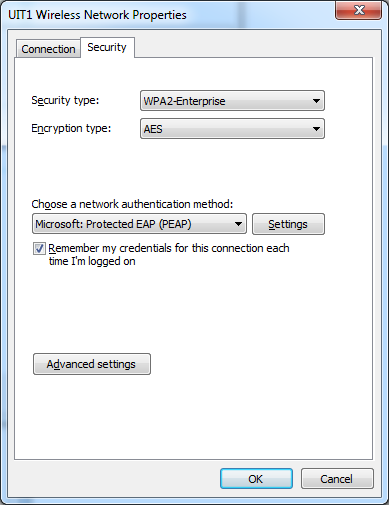
8/ Chọn “Settings”, xuất hiện cửa sổ “Protected EAP Properties”. Bỏ chọn mục “Validate server certificate”
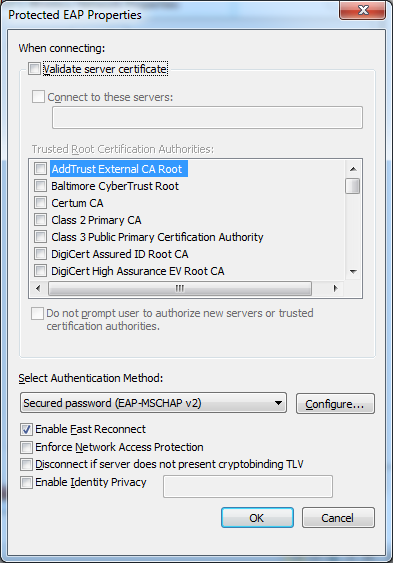
9/ Trong mục “Select Authentication Method” chọn “Secured password (EAP-MSCHAP v2)”, chọn tiếp mục “Configure …”, xuất hiện cửa sổ “EAP MSCHAPv2 Properties”: Bỏ chọ mục “Automatically use my Windows logon name and password (and domain if any.)”
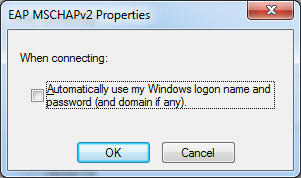
10/ Trong cửa sổ “UIT1 wireless network Properties”. Chọn “Advanced settings”, cửa sổ “Advanced settings” xuất hiện. Chọn tab “802.1X settings”
Trong mục “Specify authentication mode” chọn “User authentication”
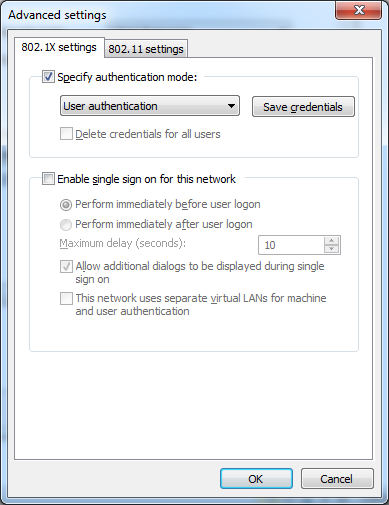
Lưu ý: Có thể phải nhập user và password nhiều hơn 1 lần cho lần đăng nhập đầu tiên.
